Apple’s “Emergency SOS via satellite” is one of the new features that came with the iPhone 14 phones in September 2022. The name pretty much tells you everything you need to know.
Apple says it’s for “exceptional situations” when there’s no other way to get in touch with emergency services. When you’re in trouble and can’t get a Wi-Fi signal or a lock on a cell tower, your iPhone 14 will contact a satellite and send out a call for help that way.
But be aware that this is not a backup internet connection that you can use for yourself. The satellite connection is slow and limited, and you should only use it to send important information about where you are, how you’re doing, and what you need help with.
You need an iPhone 14, iPhone 14 Plus, iPhone 14 Pro, or iPhone 14 Pro Max to use the Emergency SOS via satellite feature. Apple hasn’t talked about long-term prices yet, but if you buy a compatible device, the service is free for two years.
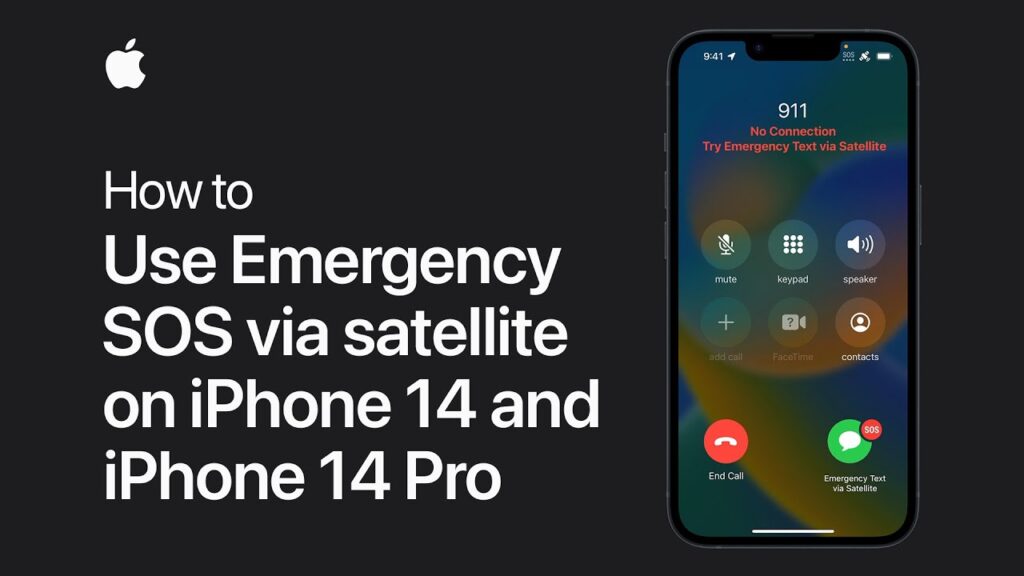
How SOS via Satellite Works in Case of Emergency?
Emergency SOS via satellite is only available when you are in a place without Wi-Fi or cell service. If you are in a place with Wi-Fi or cell service, you should be able to contact emergency services or your trusted contacts as usual. In an ideal situation, you should be able to see the sky and the horizon without any obstructions, such as trees or mountains, which can slow down or even stop your satellite connection.
Emergency SOS via satellite is only available when you are in a place without Wi-Fi or cell service. If you are in a place with Wi-Fi or cell service, you should be able to contact emergency services or your trusted contacts as usual. In an ideal situation, you should be able to see the sky and the horizon without any obstructions, such as trees or mountains, which can slow down or even stop your satellite connection.
As you would want in a stressful emergency situation, your phone will walk you through everything you need to do, including moving the iPhone to stay locked to a satellite. (This is possible even if the phone is locked.) The feature works with the other safety features on the iPhone. For example, you can send information to emergency services from the Medical ID section of the Health app.
There are already reports that the Emergency SOS with satellite features is saving lives. After a car with two people in it went off the road in Los Angeles, an iPhone 14 in the car detected the accident (using the Crash Detection feature that was also added to the 2022 models) and automatically called emergency services over a satellite connection, since there was no Wi-Fi or mobile data available.
How to Use an Emergency SOS Satellite?
We hope you’ll never need to use Emergency SOS via satellite, but it’s a good idea to get ready just in case. Go to the Health app on your iPhone and tap Summary, then your profile picture (top right), then Medical ID, and then Edit. You can write down information about your health problems, medications, allergies, and so on. If you need to, you can use satellite communications to send this information as part of your Emergency SOS.
You can also name emergency contacts and first responders who can be reached through a satellite connection. Also, it’s a good idea to make sure that these people know where you are by using the Find My app on your phone. If you get into trouble, your location will be sent out to the world automatically.
Before you can use Emergency SOS via satellite, you must first try to call 911. If there are no networks available, the option to send an emergency message via satellite will show up on the screen. If you tap this and then tap Report Emergency, you’ll be asked a few questions about what happened and what kind of help you need. (This could include information like how many people are with you and what happened if anyone got hurt.) You can also choose what extra information, like your Medical ID records, gets sent.
Once that’s done, just follow the steps on your iPhone’s screen. You’ll be told how to get and keep a lock on a passing satellite (which may require you to shift your position slightly). The emergency services may send you a text message asking for more information, and they should keep you up to date on how things are going.

Bimal Mardi is a Professional Content Writer. He works in First Santal Broadcast Network TV/ News channel in India. Bimal Mardi writes about Technology, Education and Tech Product Reviews



